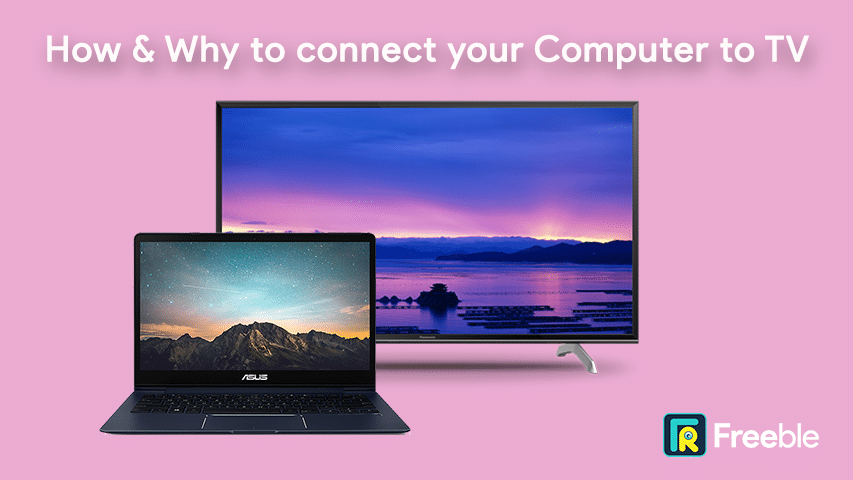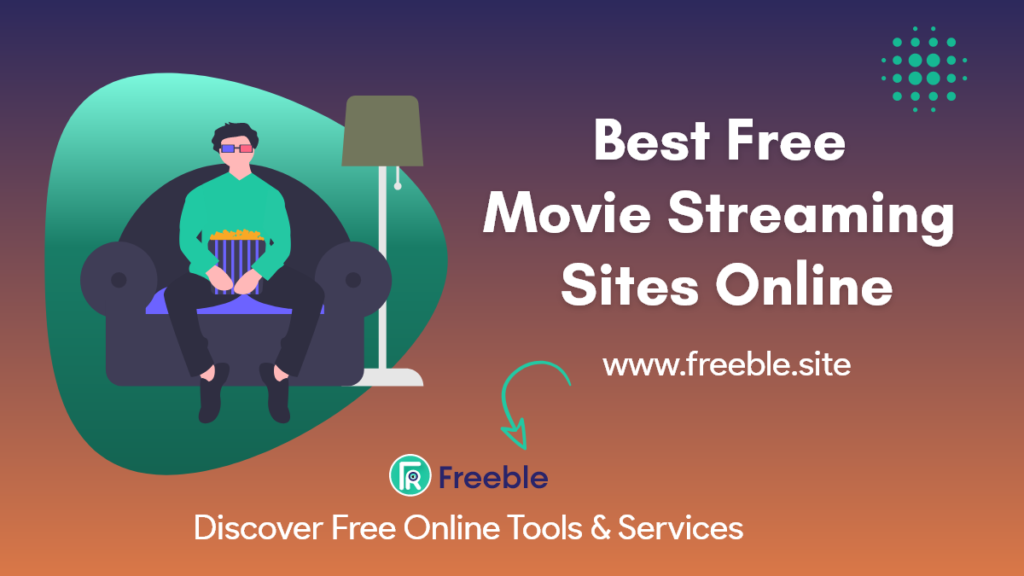Even though computers feature displays that can display information without hassle, there are instances when a small-sized display is not enough to display the required content. This is where the use of external display equipment like TV comes in.
This article will shed light on how individuals can connect their respective computers to a TV screen and why they need to do so. Let us dive right into it:
Steps to Connect Computer to TV:
Different operating systems feature different steps following which individuals can connect their computer’s display to a TV. Here is a detailed look at how macOS and Windows users can connect their computer to a TV without the hassle:
macOS:
macOS offers multiple ways to connect their device to a TV. Here are some of the most popular ones:
- Using the Screen Mirroring Feature
macOS’ Screen Mirroring feature facilitates individuals to protect their Mac’s screen wirelessly to another display, such as a television. To do so, individuals can use a robust third-party screen mirroring tool like JustStream. Here are the steps following macOS users need to follow:
Step 1 – Install and open the JustStream screen mirroring app.
Step 2 – Select the specific display they wish to mirror.
Step 3 – Access the AirPlay functionality and select the TV they wish to mirror their Mac’s screen too.
Step 4 – Begin streaming by clicking on the “Start Streaming” option.
Thanks to the seamless AirPlay functionality that macOS features, this is one of the best methods following which macOS users can connect their Apple computer to a secondary display.
- Using a Cable
Although wirelessly connecting a Mac to a TV is very convenient, there are instances when users do not have the option to follow the method. This is where the conventional method of connecting a computer to a TV comes in, i.e., using a cable. Here are the steps following which macOS users can connect their device to a TV using a cable:
Step 1 – Insert the right end of the cable (HDMI/Thunderbolt) into the Mac.
Step 2 – Insert the HDMI end of the connecting cable into the TV’s HDMI slot.
Step 3 – Turn on the TV and turn on the HDMI input mode and wait for Mac’s screen to get cast on the TV.
Despite being orthodox, this method comes in handy, especially for those individuals who do not own a smart TV. To know more, click https://setapp.com/how-to/connect-mac-to-tv.
Windows:
Similar to macOS, there are numerous ways following which individuals can easily connect their Windows PC to a TV. Here are some effective ones:
- Using Chromecast
Chromecast is a device that plugs into any TV or monitor featuring an HDMI port. It allows individuals to stream content from one device to another. Most smart TVs feature in-built Chromecast, which makes it easier for users to connect their PC to the TV. Here is how Windows users can connect their PC to a TV using Chromecast:
Step 1 – Connect the PC and TV to the same Wi-Fi network.
Step 2 – To mirror the entire screen, open the Chrome browser and click on the “Cast” option present in the three-dotted menu.
Step 3 – Click on the “Sources” menu to choose what to cast and select the TV where they wish to cast their screen.
- Using a Cable
Like Mac users, Windows PC users can also connect their PC’s display to a TV using a cable. This method is preferred by individuals who do not own a smart TV or a casting device like Chromecast or Miracast. Here are the steps to connect a Windows PC to a TV using a cable:
Step 1 – Connect the PC to the TV with the help of a male-to-male HDMI cable.
Step 2 – Alter the input mode of the TV to “HDMI”
Step 3 – Navigate to the PC’s “Display Settings” and click on the “Detect” option, followed by the “Identify” option.
Step 4 – Select the preferred option from the list of options and click on “Apply.”
What to watch on your TV on a boring day? Try Watching Free Web Series
Why Should You Connect Your Computer to a TV Screen?
Connecting your computer to a TV screen comes in handy if you wish to:
- Make Presentations – Though computers feature adequate displays, their sizes are not enough to display certain forms of content, especially during presentations. Hence, individuals can easily present documents by connecting a computer to a large TV.
- Multitask – Multitasking becomes easy when users have an additional screen to work on. Thus, individuals who wish to work more productively and get more work done can significantly benefit by connecting their computer to a TV screen.
- Consume Video-Based Content – A large display is always preferred when watching movies, series, or any other video-based content. Therefore, individuals with big-sized display panels often connect their PC’s screen to their TV for an immersive experience.
Although it seems complicated, there are numerous simple ways, as mentioned above, following which individuals can connect their computers to TVs.